Do you regularly run workshop sessions with people who have not met each other before? Are many of these sessions one-offs?
We have found it very useful to produce simple name plates for workshop participants, facilitators and stakeholders. They help everyone know who’s who and make discussion easier.
Here’s how to create your very own double-sided workshop name plates:
- Download and open the attached Workshop name plate template
- Fill in the person’s first name, full name and organisation in the second table cell
- Select the contents of the second cell (not the whole cell) and copy, then select contents of the third cell and paste to replace. This retains correct cell orientation.
- Print the page
- Fold printed sheet in half twice, then fold the fourth quarter back to form a triangle.
Repeat steps 2 to 5 for each attendee. Too easy!
Name plate template
The template looks like this:
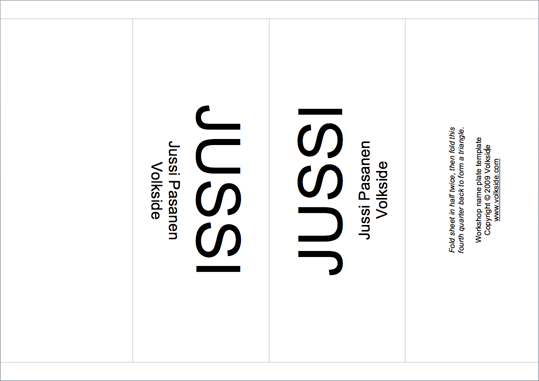
Folding instructions
Once printed, fold the sheet in half twice, then fold the fourth quarter back to form a triangle:

Finished product
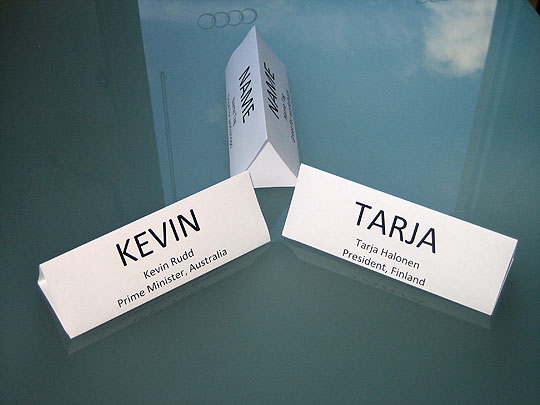
If you find this template useful and use it in your workshops, please leave a comment below. Thanks!
Very nifty. So simple, and yet so useful. Thanks Jussi.
Thanks for this template! It is really very useful! Good job, Jussi
Very simple and yet so amazing
Thanks a ton
Very useful, thank you it helps a lot!!!
Please help me i need to insert a logo???
Hi Faiza,
if you’re using Microsoft Word you should be able to insert a logo easily as an image. Select Insert > Picture > From File… in the menu, or use buttons in the ribbon if you’re using Word 2007. Just make sure you scale it small enough so that table cell widths stay the same, or change Image > Layout > Wrapping style to show the image in front of text.
The only problem is you’ll probably need two versions of the logo, one rotated 90 degrees clockwise and another one rotated counterclockwise. You can do this in Microsoft Paint, for example. If you use the same logo for all participants it should be easy enough but probably more trouble than it’s worth if everyone comes from a different company.
Hope this helps!
Thank you very much..why did i not know about you earlier!!!